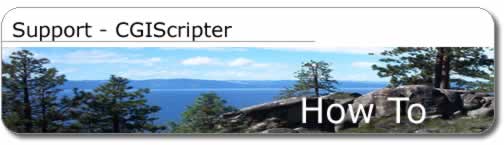

How to generate Perl CGI scripts
Note: Additional information is contained within
the <form>_instructions.txt file created during the file generation
process. The <form>_instructions.txt file contains the actual
file names created by CGIScripter. This document uses an example form
named "example", the files created for your database will
use the name of the form(s) you have entered. A separate set of Perl
CGI scripts and instructions will be created for each form.
Overview
CGIScripter generates Perl CGI scripts for each web form defined within
the application for MySQL and Oracle databases. These Perl CGI scripts
provide insert, query, update and delete functionality for the migrated
data via a web based interface. These scripts allow the web developer
to utilize external HTML files for the header and footer sections of
the dynamically displayed HTML pages. A webmaster can update these external
HTML files without modifying the Perl code used to display the database
information.
The generated Perl code is designed to be easily updated
due to its organized structure and documentation. Commonly changed parameters
such as connection strings, table names and error messages are defined
near the start of each script. The generated scripts utilize commonly
available open source Perl modules including CGI.pm and DBI/DBD in order
to make it practical for a developer to make more extensive changes.
One minor change which can easily be made to the generated
scripts involves the display of visible borders for HTML tables. By
default, the generated scripts set the table border to "1"
which makes the table borders visible. To make the table borders invisible,
just change the following line of code to set the border to "0":
print '<table border="1">'; # start table HTML command
Generated CGI Scripts
The following Perl CGI scripts are generated by CGIScripter for this
form:
Form Name: example
Database Table Name: asset_management2
example_create_table1.sql -
The SQL script which creates the database table for which the CGI scripts
are being generated.
example_submit1.html -
The HTML submit page which POSTs information to the example_submit1
CGI script.
example_submit1 -
The CGI script which validates data entry and inserts new records into
the database table.
example_header1.html -
The external HTML file used for creating the HTML page header for dynamic
web pages.
example_footer1.html -
The external HTML file used for creating the HTML page footer for dynamic
web pages.
example_query1.html -
The HTML query page which POSTs information to the example_query1 CGI
script.
example_query1 -
The CGI script which queries the database table and displays a list
of results. Up to 30 results are displayed per page.
example_display_record1 -
The CGI script which displays one complete record (including GIF/JPEG
images).
example_update1.html -
The HTML query for update page which POSTs information to the example_update1
CGI script.
example_update1 -
The CGI script which queries the database table for update purposes
and displays a list of results. Up to 30 results are displayed per page.
example_update_record1 -
The CGI script which displays one complete record for update (including
GIF/JPEG images). Image/BLOB data update options include Keep, Replace
and Remove.
example_update_record_validate1 -
The CGI script which validates data entry for record updates and updates
the information in the database table.
example_delete1.html -
The HTML query for delete page which POSTs information to the example_delete1.html
CGI script.
example_delete1 -
The CGI script which queries the database table for delete purposes
and displays a list of results. Up to 30 results are displayed per page.
example_delete_record_display1 -
The CGI script which displays one complete record for deletion. The
record is not deleted unless the "Delete Record" button is
pressed on this page.
example_delete_one_record1 -
The CGI script which accepts the POST information from the example_delete_record_display1
script, validates the referrer URL and then deletes the record specified
by the example_delete_record_display1 script. For security purposes
the referrer URL must match "http://10.1.0.22/cgi-bin/example_delete_record_display1"
in order to prevent a web attacker from submitting random delete requests
from another website.
example_instructions1.txt -
The customized documentation file for the scripts/files generated for
the example form.
Additional Usage Instructions
Prior to generating CGI scripts some consideration needs to be given
for the fields which will be included within each web form. In general,
each web form should have one column which is considered to be the primary
key column for the database table. The primary key should be a column
which contains unique values allowing each row of data to be uniquely
identified. The primary key is specified in the CGIScripter application
by configuring a field to be an Auto-Enter Serial number field.
***** WARNING *****
If a primary key column is not utilized on a form, unexpected data loss
may occur. CGIScripter will attempt to automatically determine which
field of each web form should be used as the primary key column. CGIScripter
will pick the first web form field defined with Auto-Enter Serial Number
attributes on the Fields tab within the CGI section of the application.
If none of the fields are configured with the Auto-Enter Serial Number
attribute, then the first field of the web form is selected as the primary
key column. If a record deletion is performed on a table in which the
selected primary key column does not contain unique values, then multiple
records may be deleted at the same time.
1) Fill in the database related fields within the CGIScripter
application.
2) Click on the CGI tab within the CGIScripter application.
3) Click the Web Site tab (if necessary).
4) Fill in the fields on the Web Site tab for the web server you will
be using.
5) Click on the Add button to the right of the Forms text box to add
a new web form. A form with the default name of "form1" will
be created. The form may be renamed by changing its name in the Form
Name field. The form name will be changed after tabbing out of the field.
6) With a form selected in the Forms list, click on the Add button to
the right of the Fields text box to add a new field to the form. Add
as many fields as necessary for each web form. Fields may be added or
removed from each individual web form.
7) Click on each of the Field names (within the scrollable Fields field)
and specify Auto-Enter, Value List and Data Validation parameters for
each field.
8) Select Save from the File menu to save the information you have just
entered. As you refine your CGI scripts, you may re-load and update
the CGI-specific information at any time.
9) Click the Generate CGI button to generate Perl CGI scripts. Perl
CGI scripts, database table creation SQL code and instructions will
be generated for each web form. The names of these scripts will be prefixed
with the name of the web form for which they are designed.
10) Transfer the HTML and Perl CGI scripts to your web server for testing.
Using FmPro Migrator Files with CGIScripter
FmPro Migrator is
a MacOS X application which migrates FileMaker database structure and
data to a wide range of databases. FmPro Migrator utilizes AppleScript
in order to read the database structure information from FileMaker.
The CGIScripter application is designed to read and write parameter
files in the same format used by FmPro Migrator to facilitate the generation
of Perl CGI scripts on multiple platforms. After reading a parameter
file created by FmPro Migrator, it is necessary to manually enter the
database table name on the General tab of CGIScripter. Parameter files
created by CGIScripter will contain this database table name information
therefore this information will not require re-entry.
Web Server Setup Instructions - Windows - MySQL database
In order to execute Perl CGI scripts, your web server may require some
configuration. First, Perl will need to be installed on your web server.
If your web server is running MacOS X, Linux or UNIX, you will probably
find that Perl was installed when the operating system was installed.
For web servers running on Windows, you will need to download and install
the ActiveState Perl distribution onto your server. Make sure that the
".pl" file extension is associated with the Perl.exe application
- this is the default selection during the install. Also make sure that
Perl files are permitted to be executed by the IIS web server - this
is also a default option. Make note of the location where the Perl executable
has been installed. This information is used for the Path to Perl field
on the General tab of the CGIScripter application. For Windows web servers,
this path will generally be: C:\Perl\bin\Perl.exe
The CGI.pm Perl module is included as a standard component
with current Perl distributions so you should not generally need to
install it. If a reinstall of the CGI.pm module is required, it may
be downloaded from www.cpan.org.
For database access by scripts running on the web server
it is necessary to first install database client software and DBI/DBD
driver software on the web server.
For Windows servers:
Install the MySQL database client only or client and server
software on the web server. It is generally recommended that the MySQL
client software should be installed before the DBI/DBD software is installed
(though the order of installation is not important on Windows servers
if pre-compiled DBD driver software is installed via PPM). Configure
the MySQL user account for proper authentication to connect to the MySQL
database. This will generally mean enabling access to the database from
the IP address of the web server machine. Test the database connection
with the mysql utility.
On UNIX servers, the CGI scripts generated by CGIScripter utilize the
DBI/DBD::mysql driver.
Install the Perl DBI and DBD::mysql modules on the web
server using the ActiveState PPM feature. Install commands follow:
ppm
PPM> install DBI
PPM> install DBD-mysql
PPM> quit
MySQL LONG/BLOB data notes:
Each Perl CGI script generated by CGIScripter which processes LONG/BLOB
data is designed to limit the amount of data to the value for the Max
Submit Size on the General tab of CGIScripter. The Max Submit Size should
be configured to handle the maximum amount of data which will be processed
by the script in one submission. Therefore if you have a script which
needs to handle 10,000 bytes of text plus the uploading of five 100,000
byte images in the same submission, then the Max Submit Size should
be set for 510,000 bytes.
The MySQL database also includes a max-allowed-packet
variable which limits the maximum amount of data which can be written
into a database row at one time. If large images can't be inserted into
the database, check for errors in the webserver error.log file like
the following:
Got a packet bigger than 'max_allowed_packet' at scriptname line#
This MySQL variable may be increased by entering the updated
value into the mysqld configuration file (my.ini on Windows):
--max-allowed-packet=8M
Once the database software is installed, copy the generated
scripts to the /cgi-bin directory if you are using the Apache webserver
on Windows. Otherwise, copy the scripts to the IIS directory pointed
to by the /Scripts alias. Copy the HTML files into the documents directory.
If the URLs within the scripts are different from your webserver structure,
you may either make the changes in CGIScripter and regenerate the scripts,
or update the scripts manually.
The Perl scripts will be executed by the web server software
whenever they are accessed because they are associated with the Perl
executable by virtue of the fact that each script has a ".pl"
extension.
Web Server Setup Instructions - UNIX - MySQL database
In order to execute Perl CGI scripts, your web server may require some
configuration. First, Perl will need to be installed on your web server.
If your web server is running MacOS X, Linux or UNIX, you will probably
find that Perl was installed when the operating system was installed.
For web servers running on Windows, you will need to download and install
the ActiveState Perl distribution onto your server. Make sure that the
".pl" file extension is associated with the Perl.exe application
- this is the default selection during the install. Also make sure that
Perl files are permitted to be executed by the IIS web server - this
is also a default option. Make note of the location where the Perl executable
has been installed. This information is used for the Path to Perl field
on the General tab of the CGIScripter application. For Windows web servers,
this path will generally be: C:\Perl\bin\Perl.exe
The CGI.pm Perl module is included as a standard component
with current Perl distributions so you should not generally need to
install it. If a reinstall of the CGI.pm module is required, it may
be downloaded from www.cpan.org.
For database access by scripts running on the web server
it is necessary to first install database client software and DBI/DBD
driver software on the web server.
For UNIX/Linux/MacOS X servers running the Apache web server software:
Install the MySQL database client only or client and server
software on the web server. The MySQL software must be installed before
the DBI/DBD software is installed. Configure the MySQL user account
for proper authentication to connect to the MySQL database. This will
generally mean enabling access to the database from the IP address of
the webserver machine. Test the database connection with the mysql utility.
On UNIX servers, the CGI scripts generated by CGIScripter utilize the
DBI/DBD::mysql driver. Download and install the DBI/DBD::mysql modules
according to the readme file included with the software.
MySQL LONG/BLOB data notes:
Each Perl CGI script generated by CGIScripter which processes LONG/BLOB
data is designed to limit the amount of data to the value for the Max
Submit Size on the General tab of CGIScripter. The Max Submit Size should
be configured to handle the maximum amount of data which will be processed
by the script in one submission. Therefore if you have a script which
needs to handle 10,000 bytes of text plus the uploading of five 100,000
byte images in the same submission, then the Max Submit Size should
be set for 510,000 bytes.
The MySQL database also includes a max-allowed-packet
variable which limits the maximum amount of data which can be written
into a database row at one time. If large images can't be inserted into
the database, check for errors in the webserver error.log file like
the following:
Got a packet bigger than 'max_allowed_packet' at scriptname line#
This MySQL variable may be increased by entering the updated
value into the mysqld configuration file (/etc/my.conf on UNIX/Linux):
--max-allowed-packet=8M
Make each script executable by the user who owns the web
server software:
chmod +x scriptname
The Perl scripts will be executed by the web server software
whenever they are accessed because they are associated with the Perl
executable by virtue of the fact that each script contains the line:
#!/usr/bin/perl
Web Server Setup Instructions - Windows - Oracle database
In order to execute Perl CGI scripts, your web server may require some
configuration. First, Perl will need to be installed on your web server.
If your web server is running MacOS X, Linux or UNIX, you will probably
find that Perl was installed when the operating system was installed.
For web servers running on Windows, you will need to download and install
the ActiveState Perl distribution onto your server. Make sure that the
".pl" file extension is associated with the Perl.exe application
- this is the default selection during the install. Also make sure that
Perl files are permitted to be executed by the IIS web server - this
is also a default option. Make note of the location where the Perl executable
has been installed. This information is used for the Path to Perl field
on the General tab of the CGIScripter application. For Windows web servers,
this path will generally be: C:\Perl\bin\Perl.exe
The CGI.pm Perl module is included as a standard component
with current Perl distributions so you should not generally need to
install it. If a reinstall of the CGI.pm module is required, it may
be downloaded from www.cpan.org.
For database access by scripts running on the web server
it is necessary to first install database client software and DBI/DBD
driver software on the web server.
For Windows servers:
Install Oracle database client software on the web server.
It is generally recommended that the Oracle client software should be
installed before the DBI/DBD software is installed (though the order
of installation is not important on Windows servers if pre-compiled
DBD driver software is installed). Configure the Oracle client software
to enable connections to the database thru the tnsnames.ora file. Test
the database connection with the tnsping.exe utility to test the service
name entered into the tnsnames.ora file. As an additional test, use
sqlplus to connect to the database with the service name and database
account/password which will be used by the CGI scripts.
On Windows servers, the CGI scripts generated by CGIScripter utilize
the DBI/DBD::ODBC driver instead of the DBD::Oracle driver. This is
done in order to work-around a limitation with the DBD::Oracle driver
installed by the ActiveState PPM feature. On Windows systems, most Perl
modules are easily installed by using the ActiveState PPM feature included
with the ActiveState Perl distribution. However the version of the DBD::Oracle
module which is installed by PPM appears to have been compiled for Oracle
7 instead of Oracle 8 - which causes ORA-00932 inconsistent datatypes
errors when using CLOB/BLOB columns. The extended text of the error
message states: Can't select LOB fields using DBD::Oracle built for
Oracle 7. Thus the Windows web server Perl CGI scripts generated for
Oracle databases utilize the DBD::ODBC driver rather than require every
Windows webmaster to manually compile DBD::Oracle for Oracle 8.
Install the Perl DBI and DBD::ODBC modules on the web
server using the ActiveState PPM feature. Install commands follow:
ppm
PPM> install DBI
PPM> install DBD-ODBC
PPM> quit
Create the asset_management2_ora_dsn entry in the ODBC
Control Panel. Make sure that the Enable LOBs checkbox is checked on
the Oracle tab of the ODBC Driver Configuration window. Click the Test
Connection button to verify that you can connect to the database from
the Driver Configuration window.
Once the database software is installed, copy the generated
scripts to the /cgi-bin directory if you are using the Apache web server
on Windows. Otherwise, copy the scripts to the IIS directory pointed
to by the /Scripts alias. Copy the HTML files into the documents directory.
If the URLs within the scripts are different from your web server structure,
you may either make the changes in CGIScripter and regenerate the scripts,
or update the scripts manually.
The Perl scripts will be executed by the web server software
whenever they are accessed because they are associated with the Perl
executable by virtue of the fact that each script has a ".pl"
extension.
If the Apache web server is being used on Windows, the
ScriptAlias /Scripts/ should be aliased to /cgi-bin/ directory in the
httpd.conf file.
Web Server Setup Instructions - UNIX - Oracle database
In order to execute Perl CGI scripts, your web server may require some
configuration. First, Perl will need to be installed on your web server.
If your web server is running MacOS X, Linux or UNIX, you will probably
find that Perl was installed when the operating system was installed.
For web servers running on Windows, you will need to download and install
the ActiveState Perl distribution onto your server. Make sure that the
".pl" file extension is associated with the Perl.exe application
- this is the default selection during the install. Also make sure that
Perl files are permitted to be executed by the IIS web server - this
is also a default option. Make note of the location where the Perl executable
has been installed. This information is used for the Path to Perl field
on the General tab of the CGIScripter application. For Windows web servers,
this path will generally be: C:\Perl\bin\Perl.exe
The CGI.pm Perl module is included as a standard component
with current Perl distributions so you should not generally need to
install it. If a reinstall of the CGI.pm module is required, it may
be downloaded from www.cpan.org.
For database access by scripts running on the web server
it is necessary to first install database client software and DBI/DBD
driver software on the web server.
For UNIX/Linux/MacOS X servers running the Apache webserver software:
Install Oracle database client software on the web server.
The Oracle client software must be installed before the DBI/DBD software
is installed. Configure the Oracle client software to enable connections
to the database thru the tnsnames.ora file. Test the database connection
with the tnsping utility to test the service name entered into the tnsnames.ora
file. As an additional test, use sqlplus to connect to the database
with the service name and database account/password which will be used
by the CGI scripts.
On UNIX servers, the CGI scripts generated by CGIScripter utilize the
DBI/DBD::Oracle driver. Download and install the DBI/DBD::Oracle modules
according to the readme file included with the software.
Once the database software has been installed, copy the
generated scripts to the Apache web server configured /cgi-bin directory.
Copy the HTML files into the documents directory. If the URLs within
the scripts are different from your webserver structure, you may either
make the changes in CGIScripter and regenerate the scripts, or update
the scripts manually.
Make each script executable by the user who owns the web
server software:
chmod +x scriptname
The Perl scripts will be executed by the web server software
whenever they are accessed because they are associated with the Perl
executable by virtue of the fact that each script contains the line:
#!/usr/bin/perl
Notes for MacOS X webservers:
Once a production release of Oracle 9i client software is available
for MacOS X, follow the standard instructions listed above. Until a
production software release is available, it will be necessary to use
UNIX/Linux-based web servers to run these scripts.
Web Server Setup Instructions - Windows - Access database
In order to execute Perl CGI scripts, your web server may require some
configuration. First, Perl will need to be installed on your web server.
If your web server is running MacOS X, Linux or UNIX, you will probably
find that Perl was installed when the operating system was installed.
For web servers running on Windows, you will need to download and install
the ActiveState Perl distribution onto your server. Make sure that the
".pl" file extension is associated with the Perl.exe application
- this is the default selection during the install. Also make sure that
Perl files are permitted to be executed by the IIS web server - this
is also a default option. Make note of the location where the Perl executable
has been installed. This information is used for the Path to Perl field
on the General tab of the CGIScripter application. For Windows web servers,
this path will generally be: C:\Perl\bin\Perl.exe
The CGI.pm Perl module is included as a standard component
with current Perl distributions so you should not generally need to
install it. If a reinstall of the CGI.pm module is required, it may
be downloaded from www.cpan.org.
For database access by scripts running on the web server
it is necessary to first install database client software and DBI/DBD
driver software on the web server.
For Windows web servers:
The Access driver software is pre-installed when Windows
is installed.
On Windows servers, the CGI scripts generated by CGIScripter utilize
the DBI/DBD::ODBC driver.
Install ActiveState Perl on the Windows server if it is
not already installed. Install the Perl DBI and DBD::ODBC modules on
the web server using the ActiveState PPM feature. Install commands follow:
ppm
PPM> install DBI
PPM> install DBD-ODBC
PPM> quit
Create the example_acs_dsn entry as a System DSN in the
ODBC Control Panel.
Once the database software is installed, copy the generated
scripts to the /cgi-bin directory if you are using the Apache web server
on Windows. Otherwise, copy the scripts to the IIS directory pointed
to by the /Scripts alias (this is often the Inetpub/scripts directory).
Copy the HTML files into the documents directory. If the URLs within
the scripts are different from your web server structure, you may either
make the changes in CGIScripter and regenerate the scripts, or update
the scripts manually.
The Perl scripts will be executed by the web server software
whenever they are accessed because they are associated with the Perl
executable by virtue of the fact that each script has a ".pl"
extension.
If the Apache web server is being used on Windows, the
ScriptAlias /Scripts/ should be aliased to /cgi-bin/ directory in the
httpd.conf file.
Web Server Setup Instructions - UNIX - Access database
In order to execute Perl CGI scripts, your web server may require some
configuration. First, Perl will need to be installed on your web server.
If your web server is running MacOS X, Linux or UNIX, you will probably
find that Perl was installed when the operating system was installed.
For web servers running on Windows, you will need to download and install
the ActiveState Perl distribution onto your server. Make sure that the
".pl" file extension is associated with the Perl.exe application
- this is the default selection during the install. Also make sure that
Perl files are permitted to be executed by the IIS web server - this
is also a default option. Make note of the location where the Perl executable
has been installed. This information is used for the Path to Perl field
on the General tab of the CGIScripter application. For Windows web servers,
this path will generally be: C:\Perl\bin\Perl.exe
The CGI.pm Perl module is included as a standard component
with current Perl distributions so you should not generally need to
install it. If a reinstall of the CGI.pm module is required, it may
be downloaded from www.cpan.org.
For database access by scripts running on the web server
it is necessary to first install database client software and DBI/DBD
driver software on the web server.
For UNIX/Linux/MacOS X servers running the Apache web server software:
The Perl scripts generated for use on UNIX servers utilize
the DBI::Proxy software to connect to Access database files. The DBI::Proxy
feature enables connections to Access database files without requiring
the installation of an ODBC manager or ODBC driver software on the UNIX
web server. DBI::Proxy makes a proxy connection to a DBI::ProxyServer
running on the Access database server running on a Windows computer.
Install the Perl DBI and DBD::ODBC modules on the Access
database server using the ActiveState PPM feature. On the Windows system,
install DBI 1.37 or higher. Install commands follow:
ppm
PPM> install DBI
PPM> install DBD-ODBC
PPM> install P1RPC
PPM> install Net-Daemon
PPM> quit
Create an ODBC System DSN (not a User DSN) named example_acs_dsn
on the Access database server. If there is no username or password required
for connecting to the database, then clear the Username and Password
fields on the Other tab of CGIScripter.
Open a Windows command prompt window and startup the DBI:ProxyServer
on the Access database server. Use the following command to startup
the DBI:ProxyServer to display debugging info to the screen:
dbiproxy --localport=3306 --debug --logfile=c:\test\dbiproxy_log.txt
--mode=single --childs=5
If no debugging or logging is required, then use the following
command:
dbiproxy --localport=3306 --mode=single --childs=5
The DBI:ProxyServer starts up with a default configuration
which allows all hosts to connect to the ProxyServer to make a database
connection. Host access lists may be implemented within a configuration
file whose name is specified on the command line as follows:
dbiproxy --localport=3306 --configfile dbiproxy_config
[Please see the Perl DBI documentation or source code
file for more info about how to write the dbiproxy_config file.]
The Access database must not be opened within Access while
Perl scripts are writing to the database file. The Perl scripts need
to have exclusive write access to the file in order to write data into
it. If the Access file is already being used by the Perl scripts then
the file can be opened in read mode by the Access application.
The following Perl modules need to be installed on the
UNIX web server machine(s):
DBI 1.38 (or higher)
PlRPC <-- (the 2nd character of this name is a lowercase letter "L")
Storable
Net-Daemon
Web Server Setup Instructions - Windows - SQL Server
database
In order to execute Perl CGI scripts, your web server may require some
configuration. First, Perl will need to be installed on your web server.
If your web server is running MacOS X, Linux or UNIX, you will probably
find that Perl was installed when the operating system was installed.
For web servers running on Windows, you will need to download and install
the ActiveState Perl distribution onto your server. Make sure that the
".pl" file extension is associated with the Perl.exe application
- this is the default selection during the install. Also make sure that
Perl files are permitted to be executed by the IIS web server - this
is also a default option. Make note of the location where the Perl executable
has been installed. This information is used for the Path to Perl field
on the General tab of the CGIScripter application. For Windows web servers,
this path will generally be: C:\Perl\bin\Perl.exe
The CGI.pm Perl module is included as a standard component
with current Perl distributions so you should not generally need to
install it. If a reinstall of the CGI.pm module is required, it may
be downloaded from www.cpan.org.
For database access by scripts running on the web server
it is necessary to first install database client software and DBI/DBD
driver software on the web server.
For Windows web servers:
The SQL Server ODBC driver software is installed during
the installation of Windows. If a later version of the SQL Server driver
needs to be installed (recommended), it can be installed from the SQL
Server install CD. Select the option to install components to manage
SQL Server on a remote computer on the frist screen of the installer
wizard. Then select the option to "create a new instance of SQL
Server or install Client Tools" on the second screen of the install
wizard.
On Windows servers, the CGI scripts generated by CGIScripter utilize
the DBI/DBD::ODBC driver.
Install ActiveState Perl on the Windows server if it is
not already installed. Install the Perl DBI and DBD::ODBC modules on
the web server using the ActiveState PPM feature. Install commands follow:
ppm
PPM> install DBI
PPM> install DBD-ODBC
PPM> quit
Create the example_sqlsvr_dsn entry as a System DSN in
the ODBC Control Panel. You will generally want to select the option
to use SQL Server authentication to authenticate access to the database
through the database user account.
Once the database client software is installed, copy the
generated scripts to the /cgi-bin directory if you are using the Apache
web server on Windows. Otherwise, copy the scripts to the IIS directory
pointed to by the /Scripts alias (this is often the Inetpub/scripts
directory). Copy the HTML files into the documents directory. If the
URLs within the scripts are different from your web server structure,
you may either make the changes in CGIScripter and regenerate the scripts,
or update the scripts manually.
The Perl scripts will be executed by the web server software
whenever they are accessed because they are associated with the Perl
executable by virtue of the fact that each script has a ".pl"
extension.
If the Apache web server is being used on Windows, the
ScriptAlias /Scripts/ should be aliased to the /cgi-bin/ directory in
the httpd.conf file.
Web Server Setup Instructions - UNIX - SQL Server database
In order to execute Perl CGI scripts, your web server may require some
configuration. First, Perl will need to be installed on your web server.
If your web server is running MacOS X, Linux or UNIX, you will probably
find that Perl was installed when the operating system was installed.
For web servers running on Windows, you will need to download and install
the ActiveState Perl distribution onto your server. Make sure that the
".pl" file extension is associated with the Perl.exe application
- this is the default selection during the install. Also make sure that
Perl files are permitted to be executed by the IIS web server - this
is also a default option. Make note of the location where the Perl executable
has been installed. This information is used for the Path to Perl field
on the General tab of the CGIScripter application. For Windows web servers,
this path will generally be: C:\Perl\bin\Perl.exe
The CGI.pm Perl module is included as a standard component
with current Perl distributions so you should not generally need to
install it. If a reinstall of the CGI.pm module is required, it may
be downloaded from www.cpan.org.
For database access by scripts running on the web server
it is necessary to first install database client software and DBI/DBD
driver software on the web server.
For UNIX/Linux/MacOS X servers running the Apache web server software:
The Perl scripts generated for use on UNIX servers utilize
the DBI::Proxy software to connect to SQL Server databases. The DBI::Proxy
feature enables connections to SQL Server databases without requiring
the installation of an ODBC manager or ODBC driver software on the UNIX
web server. DBI::Proxy makes a proxy connection to a DBI::ProxyServer
running on the SQL Server database server running on a Windows computer.
Install the Perl DBI and DBD::ODBC modules on the SQL
Server database server using the ActiveState PPM feature. On the Windows
system, install DBI 1.37 or higher. Install commands follow:
ppm
PPM> install DBI
PPM> install DBD-ODBC
PPM> install P1RPC
PPM> install Net-Daemon
PPM> quit
Create an ODBC System DSN (not a User DSN) named example_sqlsvr_dsn
on the SQL Server database server. You will generally want to select
the option to use SQL Server authentication to authenticate access to
the database through the database user account.
Open a Windows command prompt window and startup the DBI:ProxyServer
on the SQL Server database server. Use the following command to startup
the DBI:ProxyServer to display debugging info to the screen:
dbiproxy --localport=3306 --debug --logfile=c:\test\dbiproxy_log.txt
--mode=single --childs=5
If no debugging or logging is required, then use the following
command:
dbiproxy --localport=3306 --mode=single --childs=5
The DBI:ProxyServer starts up with a default configuration
which allows all hosts to connect to the ProxyServer to make a database
connection. Host access lists may be implemented within a configuration
file whose name is specified on the command line as follows:
dbiproxy --localport=3306 --configfile dbiproxy_config
[Please see the Perl DBI documentation or source code
file for more info about how to write the dbiproxy_config file.]
The following Perl modules need to be installed on the
UNIX web server machine(s):
DBI 1.38 (or higher)
PlRPC <-- (the 2nd character of this name is a lowercase letter "L")
Storable
Net-Daemon
Web Server Setup Instructions - Windows - Sybase database
In order to execute Perl CGI scripts, your web server may require some
configuration. First, Perl will need to be installed on your web server.
If your web server is running MacOS X, Linux or UNIX, you will probably
find that Perl was installed when the operating system was installed.
For web servers running on Windows, you will need to download and install
the ActiveState Perl distribution onto your server. Make sure that the
".pl" file extension is associated with the Perl.exe application
- this is the default selection during the install. Also make sure that
Perl files are permitted to be executed by the IIS web server - this
is also a default option. Make note of the location where the Perl executable
has been installed. This information is used for the Path to Perl field
on the General tab of the CGIScripter application. For Windows web servers,
this path will generally be: C:\Perl\bin\Perl.exe
The CGI.pm Perl module is included as a standard component
with current Perl distributions so you should not generally need to
install it. If a reinstall of the CGI.pm module is required, it may
be downloaded from www.cpan.org.
For database access by scripts running on the web server
it is necessary to first install database client software and DBI/DBD
driver software on the web server.
For Windows web servers:
On Windows and UNIX web servers, the CGI scripts generated
by CGIScripter utilize the DBI/DBD::Sybase driver. The Sybase Open Client
driver software needs to be installed on the web server running the
Perl CGI scripts. This Sybase software can be installed from the Sybase
database installer by installing only the connectivity software, without
installing the entire database.
Install ActiveState Perl on the Windows server if it is
not already installed. Install the Perl DBI and DBD::Sybase modules
on the web server using the ActiveState PPM feature. Install commands
follow:
ppm
PPM> install DBI
PPM> install DBD-Sybase
PPM> quit
[If the installation of DBD-Sybase results in an error
stating that it can't be installed with the currently installed version
of Perl, download DBD-Sybase and install it manually. Download DBD-Sybase
with your web browser from the http://ppm.activestate.com/PPMPackages/zips/6xx-builds-only
web page. Substitute the "6xx" with your version of ActiveState
Perl. Uncompress the downloaded DBD-Sybase zip file. Then open a Windows
command prompt window to run the ppm installer command specified within
the DBD-Sybase ReadMe file.]
Use Sybase utilities or manually edit the Sybase interfaces
file on the web server with the database connectivity information. The
database name specified within the CGIScripter Database Name field is
used for the Sybase Data Source Name DSN (not to be confused with an
ODBC DSN). The Sybase DSN entry within the interfaces file (sql.ini
for Windows) may look like the following example:
[test1]
QUERY=NLWNSCK,10.1.0.??,5000
MASTER=NLWNSCK,10.1.0.??,5000
Once the Sybase Open Client driver software has been installed, copy
the generated scripts to the /cgi-bin directory if you are using the
Apache web server on Windows. Otherwise, copy the scripts to the IIS
directory pointed to by the /Scripts alias (this is often the Inetpub/scripts
directory). Copy the HTML files into the documents directory. If the
URLs within the scripts are different from your web server structure,
you may either make the changes in CGIScripter and regenerate the scripts,
or update the scripts manually.
The Perl scripts will be executed by the web server software
whenever they are accessed because they are associated with the Perl
executable by virtue of the fact that each script has a ".pl"
extension.
If the Apache web server is being used on Windows, the
ScriptAlias /Scripts/ should be aliased to the /cgi-bin/ directory in
the httpd.conf file.
Web Server Setup Instructions - UNIX - Sybase database
In order to execute Perl CGI scripts, your web server may require some
configuration. First, Perl will need to be installed on your web server.
If your web server is running MacOS X, Linux or UNIX, you will probably
find that Perl was installed when the operating system was installed.
For web servers running on Windows, you will need to download and install
the ActiveState Perl distribution onto your server. Make sure that the
".pl" file extension is associated with the Perl.exe application
- this is the default selection during the install. Also make sure that
Perl files are permitted to be executed by the IIS web server - this
is also a default option. Make note of the location where the Perl executable
has been installed. This information is used for the Path to Perl field
on the General tab of the CGIScripter application. For Windows web servers,
this path will generally be: C:\Perl\bin\Perl.exe
The CGI.pm Perl module is included as a standard component
with current Perl distributions so you should not generally need to
install it. If a reinstall of the CGI.pm module is required, it may
be downloaded from www.cpan.org.
For database access by scripts running on the web server
it is necessary to first install database client software and DBI/DBD
driver software on the web server.
For UNIX/Linux/MacOS X servers running the Apache web server software:
Install the Sybase Open Client database client software
on the web server. The Sybase software must be installed before the
DBI/DBD software is installed.
On UNIX servers, the CGI scripts generated by CGIScripter utilize the
DBI/DBD::Sybase driver. Download and install the DBI and DBD::Sybase
modules according to the readme file included with the software.
Sybase IMAGE data notes:
Each Perl CGI script generated by CGIScripter which processes IMAGE
data is designed to limit the amount of data to the value for the Max
Submit Size on the General tab of CGIScripter. The Max Submit Size should
be configured to handle the maximum amount of data which will be processed
by the script in one submission. Therefore if you have a script which
needs to handle 10,000 bytes of text plus the uploading of five 100,000
byte images in the same submission, then the Max Submit Size should
be set for 510,000 bytes. The Max Submit Size parameter entered into
CGIScripter is also used to configure the "SET TEXTSIZE" parameter
when connecting to the Sybase database.
Make each script executable by the user who owns the web
server software:
chmod +x scriptname
The Perl scripts will be executed by the web server software
whenever they are accessed because they are associated with the Perl
executable by virtue of the fact that each script contains the line:
#!/usr/bin/perl
Web Server Setup Instructions - Windows - DB2 database
On Windows and UNIX web servers, the CGI scripts generated by CGIScripter
utilize the DBI/DBD::DB2 driver. The IBM client driver software needs
to be installed on the web server running the Perl CGI scripts. This
DB2 software can be installed from the DB2 database installer by installing
only the connectivity software, without installing the entire database.
Install ActiveState Perl on the Windows server if it is
not already installed. Install the Perl DBI and DBD::DB2 modules on
the web server using the ActiveState PPM feature. Install commands follow:
ppm
PPM> install DBI
PPM> install DBD-DB2
PPM> quit
[If the installation of DBD-DB2 results in an error stating
that it can't be installed with the currently installed version of Perl,
download DBD-DB2 and install it manually. Download DBD-DB2 with your
web browser from the http://ppm.activestate.com/PPMPackages/zips/6xx-builds-only
web page. Substitute the "6xx" with your version of ActiveState
Perl. Uncompress the downloaded DBD-DB2 zip file. Then open a Windows
command prompt window to run the ppm installer command specified within
the DBD-DB2 ReadMe file.]
Use the DB2 Configuration Assistant utility on the web
server to create a DB2 alias with the database connectivity information
for the DB2 database. The database name specified within the CGIScripter
Database Name field is used for the DB2 database alias name.
Once the DB2 client driver software has been installed, copy the generated
scripts to the /cgi-bin directory if you are using the Apache web server
on Windows. Otherwise, copy the scripts to the IIS directory pointed
to by the /Scripts alias (this is often the Inetpub/scripts directory).
Copy the HTML files into the documents directory. If the URLs within
the scripts are different from your web server structure, you may either
make the changes in CGIScripter and regenerate the scripts, or update
the scripts manually.
The Perl scripts will be executed by the web server software
whenever they are accessed because they are associated with the Perl
executable by virtue of the fact that each script has a ".pl"
extension.
If the Apache web server is being used on Windows, the
ScriptAlias /Scripts/ should be aliased to the /cgi-bin/ directory in
the httpd.conf file.
Web Server Setup Instructions - UNIX - DB2 database
Install the DB2 client database client software on the web server. The
DB2 software must be installed before the DBI/DBD software is installed.
On UNIX servers, the CGI scripts generated by CGIScripter utilize the
DBI/DBD::DB2 driver. Download and then install the DBI and DBD::DB2
modules according to the readme file included with the software. The
DB2_HOME environment variable will need to be set to the location of
the installed DB2 client software prior to running the Perl Makefile.PL
command.
DB2 BLOB data notes:
Each Perl CGI script generated by CGIScripter which processes BLOB data
is designed to limit the amount of data to the value for the Max Submit
Size on the General tab of CGIScripter. The Max Submit Size should be
configured to handle the maximum amount of data which will be processed
by the script in one submission. Therefore if you have a script which
needs to handle 10,000 bytes of text plus the uploading of five 100,000
byte images in the same submission, then the Max Submit Size should
be set for 510,000 bytes.
Make each script executable by the user who owns the web
server software:
chmod +x scriptname
The Perl scripts will be executed by the web server software
whenever they are accessed because they are associated with the Perl
executable by virtue of the fact that each script contains the line:
#!/usr/bin/perl
Web Server Setup Instructions - Windows - PostgreSQL
database
In order to execute Perl CGI scripts, your web server may require some
configuration. First, Perl will need to be installed on your web server.
If your web server is running MacOS X, Linux or UNIX, you will probably
find that Perl was installed when the operating system was installed.
For web servers running on Windows, you will need to download and install
the ActiveState Perl distribution onto your server. Make sure that the
".pl" file extension is associated with the Perl.exe application
- this is the default selection during the install. Also make sure that
Perl files are permitted to be executed by the IIS web server - this
is also a default option. Make note of the location where the Perl executable
has been installed. This information is used for the Path to Perl field
on the General tab of the CGIScripter application. For Windows web servers,
this path will generally be: C:\Perl\bin\Perl.exe
The CGI.pm Perl module is included as a standard component
with current Perl distributions so you should not generally need to
install it. If a reinstall of the CGI.pm module is required, it may
be downloaded from www.cpan.org.
For database access by scripts running on the web server
it is necessary to first install database client software and DBI/DBD
driver software on the web server.
For Windows servers:
Install the PostgreSQL ODBC driver software software on
the web server. Configure the PostgreSQL user account for proper authentication
to connect to the PostgreSQL database. This will generally mean enabling
access to the database from the IP address of the web server machine
within the PostgreSQL pg_hba.conf file. Test the database connection
with the psql utility.
On Windows web servers, the CGI scripts generated by CGIScripter utilize
the DBI/DBD::ODBC driver.
Install the Perl DBI and DBD::ODBC modules on the web
server using the ActiveState PPM feature. Install commands follow:
ppm
PPM> install DBI
PPM> install DBD-ODBC
PPM> quit
The PostgreSQL ODBC driver includes a Max LongVarChar
parameter which is set to a default of 8190 bytes. This value needs
to be changed within the psqlODBC setup panel if more than 8190 bytes
need to be written to the database.
Once the PostgreSQL ODBC driver software is installed,
copy the generated scripts to the /cgi-bin directory if you are using
the Apache webserver on Windows. Otherwise, copy the scripts to the
IIS directory pointed to by the /Scripts alias. Copy the HTML files
into the documents directory. If the URLs within the scripts are different
from your webserver structure, you may either make the changes in CGIScripter
and regenerate the scripts, or update the scripts manually.
The Perl scripts will be executed by the web server software
whenever they are accessed because they are associated with the Perl
executable by virtue of the fact that each script has a ".pl"
extension.
Web Server Setup Instructions - UNIX - PostgreSQL database
In order to execute Perl CGI scripts, your web server may require some
configuration. First, Perl will need to be installed on your web server.
If your web server is running MacOS X, Linux or UNIX, you will probably
find that Perl was installed when the operating system was installed.
For web servers running on Windows, you will need to download and install
the ActiveState Perl distribution onto your server. Make sure that the
".pl" file extension is associated with the Perl.exe application
- this is the default selection during the install. Also make sure that
Perl files are permitted to be executed by the IIS web server - this
is also a default option. Make note of the location where the Perl executable
has been installed. This information is used for the Path to Perl field
on the General tab of the CGIScripter application. For Windows web servers,
this path will generally be: C:\Perl\bin\Perl.exe
The CGI.pm Perl module is included as a standard component
with current Perl distributions so you should not generally need to
install it. If a reinstall of the CGI.pm module is required, it may
be downloaded from www.cpan.org.
For database access by scripts running on the web server
it is necessary to first install database client software and DBI/DBD
driver software on the web server.
For UNIX/Linux/MacOS X servers running the Apache web server software:
Install the PostgreSQL ODBC driver software software on
the web server. For UNIX servers you will need to have an ODBC driver
manager installed in order to use the psqlODBC driver. The iODBC driver
manager can be installed as the ODBC driver manager (available from
www.iodbc.org). Configure the PostgreSQL user account for proper authentication
to connect to the PostgreSQL database. This will generally mean enabling
access to the database from the IP address of the web server machine
within the PostgreSQL pg_hba.conf file. Test the database connection
with the psql utility.
On Windows web servers, the CGI scripts generated by CGIScripter utilize
the DBI/DBD::ODBC driver.
Install the Perl DBI and DBD::ODBC modules on the web
server.
Make each script executable by the user who owns the web
server software:
chmod +x scriptname
The Perl scripts will be executed by the web server software
whenever they are accessed because they are associated with the Perl
executable by virtue of the fact that each script contains the line:
#!/usr/bin/perl
Web Server Setup Instructions - Windows - FileMaker 7 database
In order to execute Perl CGI scripts, your web server may require some
configuration. First, Perl will need to be installed on your web server.
If your web server is running MacOS X, Linux or UNIX, you will probably
find that Perl was installed when the operating system was installed.
For web servers running on Windows, you will need to download and install
the ActiveState Perl distribution onto your server. Make sure that the
".pl" file extension is associated with the Perl.exe application
- this is the default selection during the install. Also make sure that
Perl files are permitted to be executed by the IIS web server - this
is also a default option. Make note of the location where the Perl executable
has been installed. This information is used for the Path to Perl field
on the General tab of the CGIScripter application. For Windows web servers,
this path will generally be: C:\Perl\bin\Perl.exe
The CGI.pm Perl module is included as a standard component
with current Perl distributions so you should not generally need to
install it. If a reinstall of the CGI.pm module is required, it may
be downloaded from www.cpan.org.
For database access by scripts running on the web server
it is necessary to first install database client software and DBI/DBD
driver software on the web server.
For Windows servers:
Install the FileMaker 7 ODBC driver on the web server.
Install the Perl DBI and DBD::ODBC modules on the web
server using the ActiveState PPM feature. Install commands follow:
ppm
PPM> install DBI
PPM> install DBD-ODBC
PPM> quit
Create the ODBC DSN with the name specified within the
generated Perl CGI scripts as: example_fmp_dsn. The values specified
for host,database, username and password are specified within the Perl
CGI scripts instead of being taken from the ODBC DSN configuration.
FileMaker BLOB (container field) data notes:
Each Perl CGI script generated by CGIScripter which processes BLOB (container
field) data is designed to limit the amount of data to the value for
the Max Submit Size on the General tab of CGIScripter. The Max Submit
Size should be configured to handle the maximum amount of data which
will be processed by the script in one submission. Therefore if you
have a script which needs to handle 10,000 bytes of text plus the uploading
of five 100,000 byte images in the same submission, then the Max Submit
Size should be set for 510,000 bytes.
Note: Writing of data into FileMaker container fields is not supported
via the FileMaker ODBC driver. Please omit any container fields from
forms which will insert or update records within the FileMaker database.
Once the database software is installed, copy the generated
scripts to the /cgi-bin directory if you are using the Apache webserver
on Windows. Otherwise, copy the scripts to the IIS directory pointed
to by the /Scripts alias. Copy the HTML files into the documents directory.
If the URLs within the scripts are different from your webserver structure,
you may either make the changes in CGIScripter and regenerate the scripts,
or update the scripts manually.
The Perl scripts will be executed by the web server software
whenever they are accessed because they are associated with the Perl
executable by virtue of the fact that each script has a ".pl"
extension.

